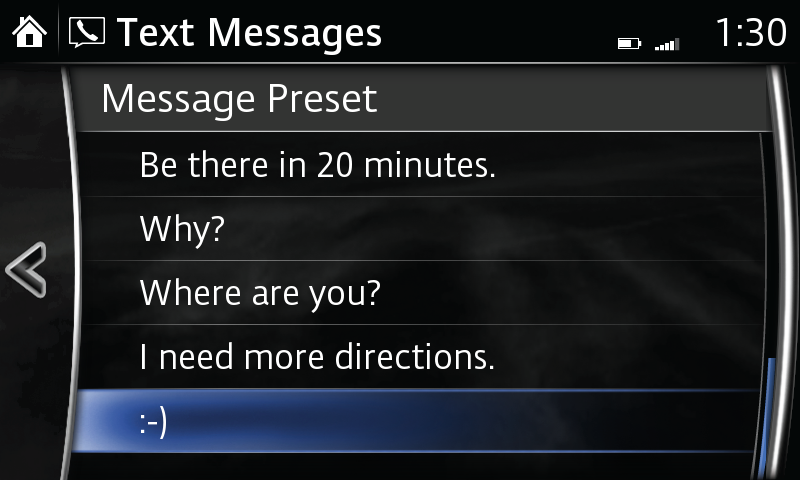TEXT MESSAGING
SMS (Short Message Service), MMS (Multimedia Messaging Service) received by connected devices can be downloaded, displayed, read aloud and responded to, all from your vehicle.
SMS/Text Message Notification for Apple iPhone 3G and above (iOS6 or higher):
- Pair the phone to the vehicle using Bluetooth®. Click here for instructions.
- On the phone, open Settings.
- Select Bluetooth®.
- Select the "i" information icon for the connected vehicle for your device.
- Switch "Show Notifications" to ON.
- Select COMMUNICATION from the vehicle Home screen.
- Select Settings.
- Select Bluetooth®.
- Turn Bluetooth® OFF/ON by unchecking/rechecking the box to disconnect/reconnect the paired phone.
- Select COMMUNICATION from the vehicle Home screen. SMS should be displayed in white for text messaging to work.
- Not all received messages may be displayed.
- Received messages cannot be replied to with preset messages.
Download and view messages manually from your connected device:
- Select Text Messages from the Communication menu.
- Select Update Messages (SMS); download from connected mobile phone will begin.
- Select message from list.
Receive and view messages from notifications:

- Select Notifications from the Communication menu.
- Select message from list.
Functions and options:
- Select INBOX LIST for list of current messages. Make your selection.
- Select PLAY for audio playback of message; press again to pause temporarily.
- Select PREVIOUS to display more recently received message.
- Select NEXT to display previously received message.
- Select REPLY; select message; select response from message preset list; select Send.
- Select REPLY TO ALL (email only); select message; select response from message preset list; select SEND.
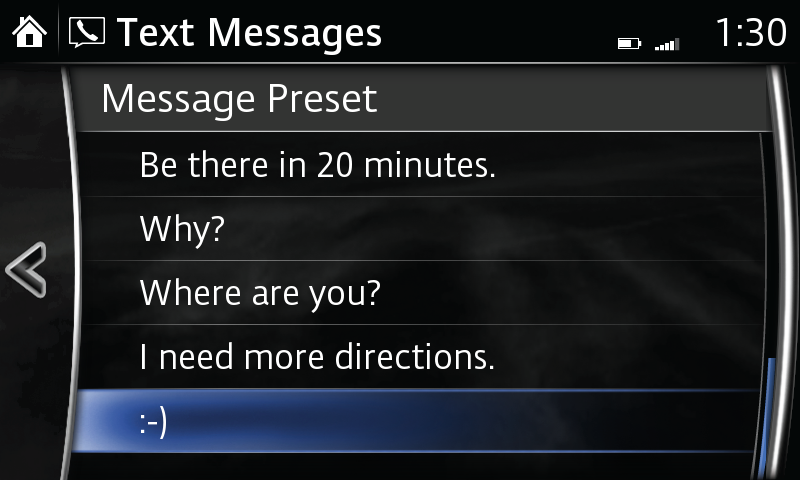
- Select CALL to make a call to the sender of the current message (for email, sender must be in contacts).
- Select DELETE to delete current message in both system and connected device.
Edit preset messages:
- Select Settings from the Communication menu.
- Select Preset Messages.
- Select preset message you wish to edit; use keyboard to edit; check to store revised preset message.
Back to top
Disclaimer: Standard carrier charges apply. Please contact your cell phone carrier for details.