
Aha™ Radio—Use your phone to easily access and organize your favorite content from the web into personalized, live, on-demand stations, then sync the experience to your car with your paired smartphone with Bluetooth® connection. For more information, visit aharadio.com.
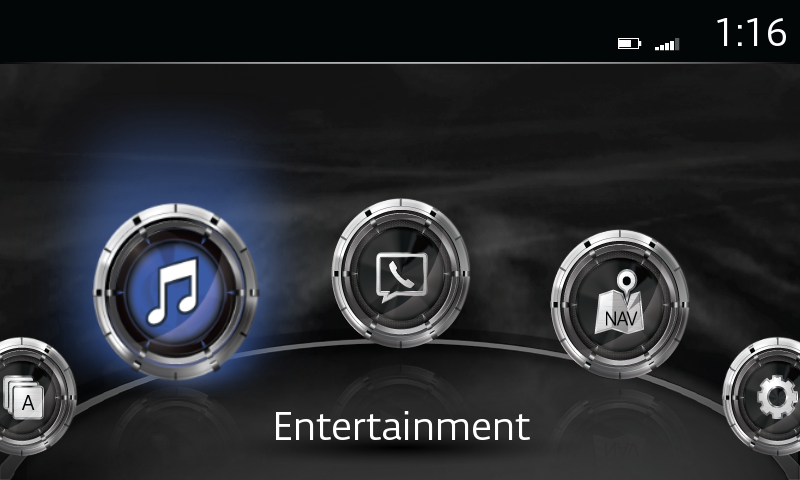
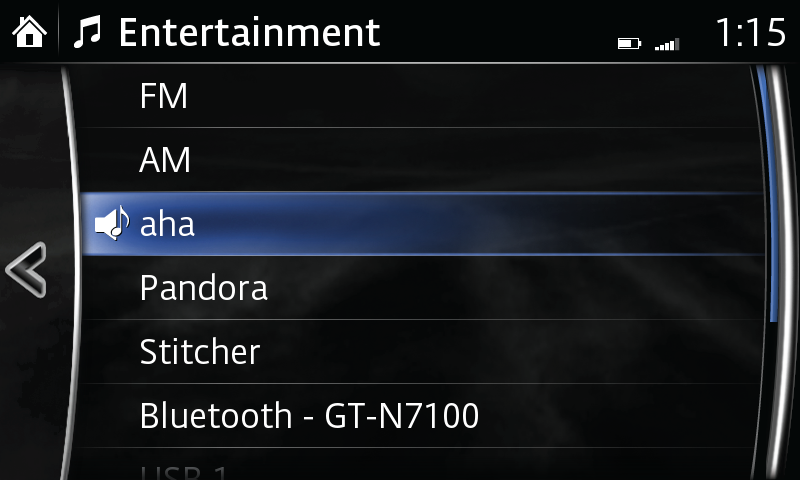
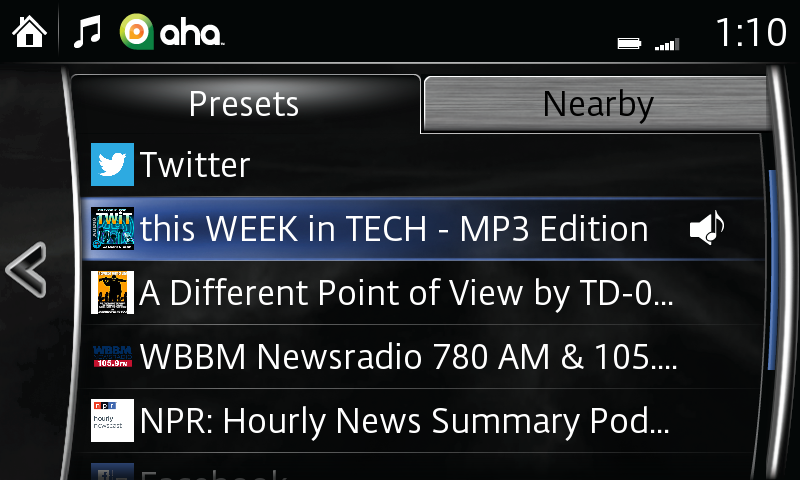
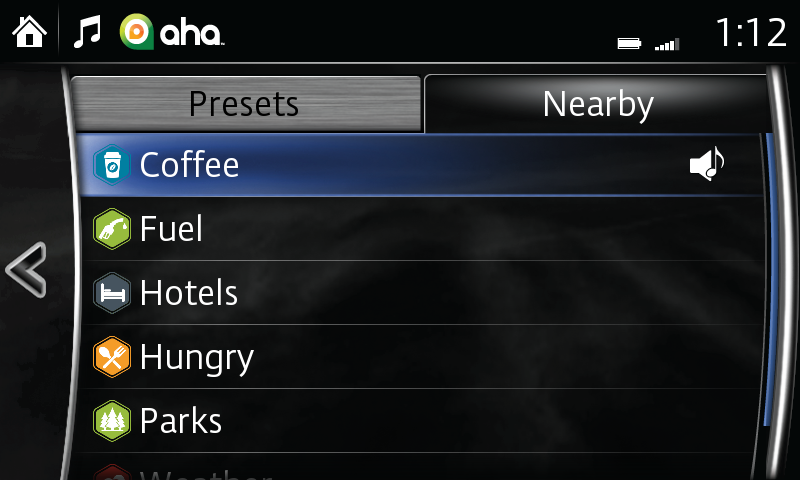
Aha™, the Aha™ logo, and the Aha™ trade dress are trademarks or registered trademarks of Harman International and used with permission.
Disclaimer: Aha™ Radio is a trademark of Harman International Industries Inc. Apps/services vary by phone carrier and are subject to change. Data charges may apply.